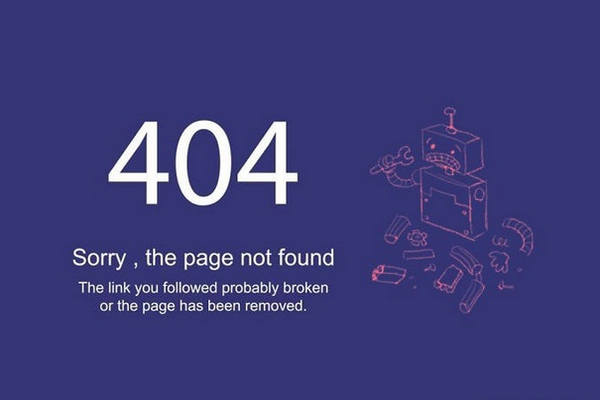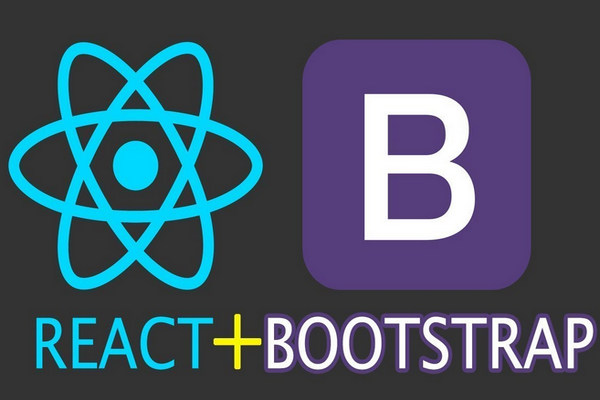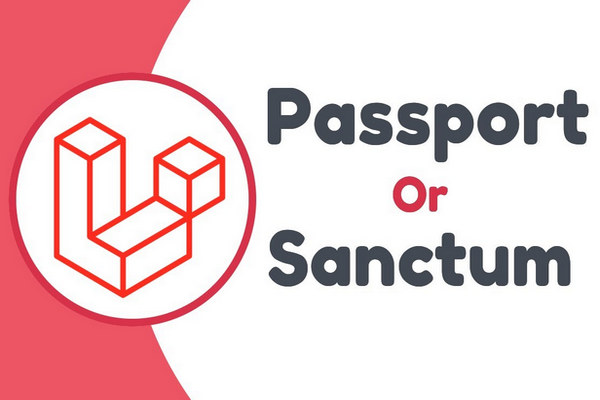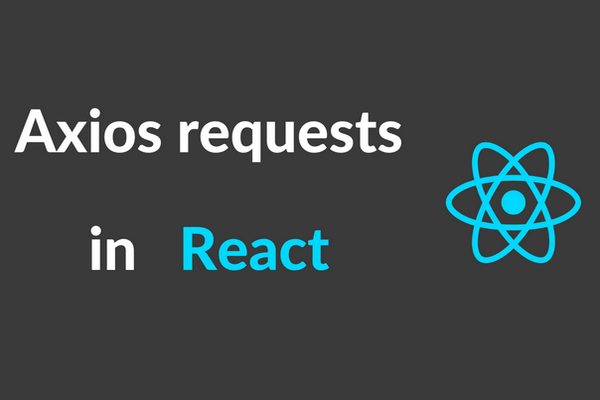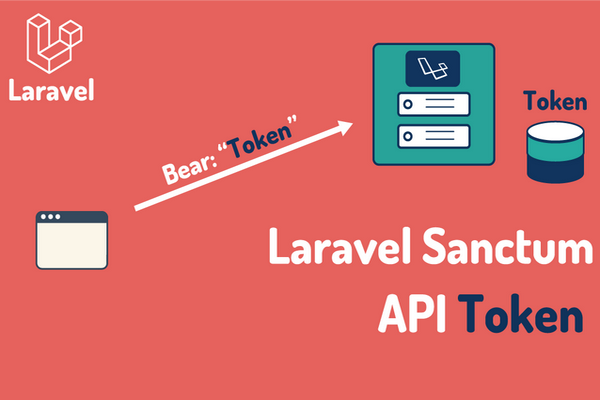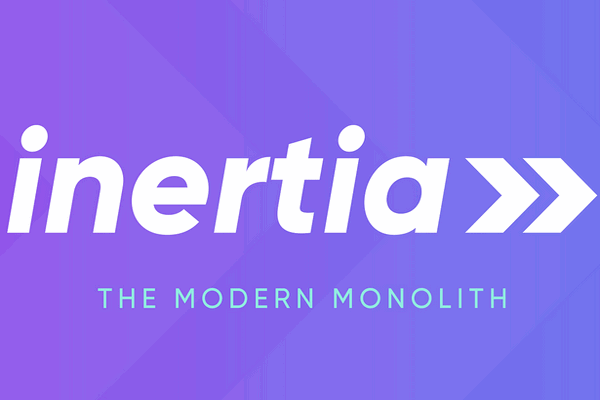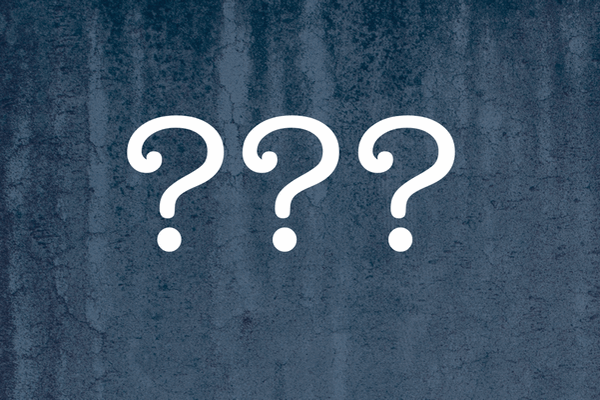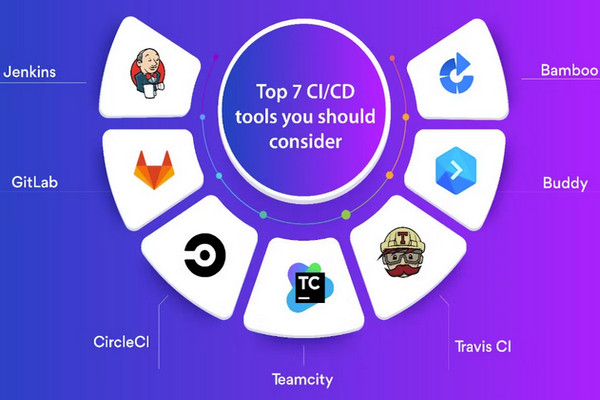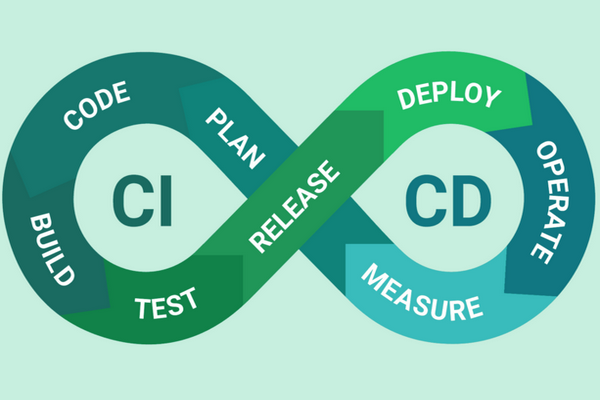采用 Material UI 创建React响应式导航栏
2024-06-07 渥太华微生活
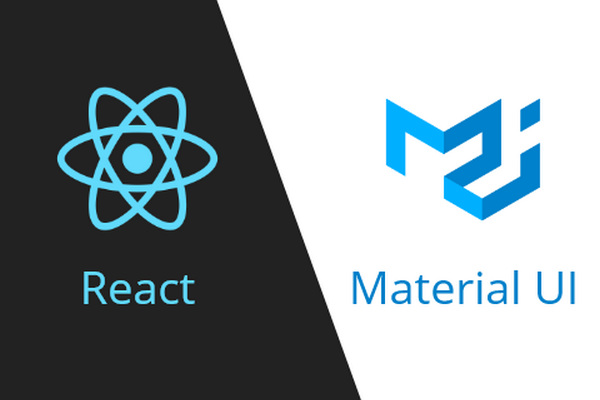
相关链接:
采用 React Bootstrap 创建React响应式导航栏
采用 Material UI 创建React响应式导航栏
参考Material UI官方网站:
https://mui.com/
1、安装 React及其依赖
1) 安装 react, react-dom,@vitejs/plugin-react,react-router-dom,@material-ui/core,和 @material-ui/icons:
npm install react react-dom @vitejs/plugin-react react-router-dom @material-ui/core @material-ui/icons
2) 更新 vite.config.js:
import { defineConfig } from 'vite';
import laravel from 'laravel-vite-plugin';
import react from '@vitejs/plugin-react';
export default defineConfig({
plugins: [
laravel({
input: ['resources/css/app.css', 'resources/js/app.jsx'],
refresh: true,
}),
react(),
],
});2、更新主页:
更新 resources\views\welcome.blade.php
<!DOCTYPE html>
<html lang="{{ str_replace('_', '-', app()->getLocale()) }}">
<head>
<meta charset="utf-8">
<meta name="viewport" content="width=device-width, initial-scale=1">
<title>React Test</title>
@viteReactRefresh
@vite('resources/js/app.jsx')
</head>
<body>
<div id="app"></div>
</body>
</html>3、创建路由
resources/js/app.jsx:
import 'bootstrap/dist/css/bootstrap.min.css';
import '../css/app.css';
import ReactDOM from 'react-dom/client';
import { Route, BrowserRouter as Router, Routes } from 'react-router-dom';
import Navbar from './components/Navbar';
import Home from './pages/Home';
import About from './pages/About';
import Contact from './pages/Contact';
import Faq from './pages/Faq';
import NotFound from './pages/NotFound';
ReactDOM.createRoot(document.getElementById('app')).render(
<div className="">
<Router>
<Navbar />
<Routes>
<Route exact path='/' element={ <Home /> } />
<Route path='/about' element={ <About /> } />
<Route path='/contact' element={ <Contact /> } />
<Route path='/faq' element={ <Faq /> } />
<Route path="*" element={ <NotFound /> } />
</Routes>
</Router>
</div>
)4、创建所有页面
1) resources\js\pages\Home.jsx
export default function Home() {
return (<h1>Home Page content</h1>);
}2) resources\js\pages\About.jsx
export default function About() {
return (<h1>About Page content</h1>);
}3) resources\js\pages\Contact.jsx
export default function Contact() {
return (<h1>Contact Page content</h1>);
}4) resources\js\pages\Faq.jsx
export default function Faq() {
return (<h1>Faq Page content</h1>);
}5) resources\js\pages\NotFound.jsx
export default function NotFound() {
return (<h1>NotFound Page content</h1>);
}5、创建导航栏组件
1) 创建基本导航栏组件(为大屏幕用):
resources\js\components\Navbar.jsx
import { AppBar, CssBaseline, Toolbar, Typography, makeStyles } from "@material-ui/core";
import { BorderBottom } from "@material-ui/icons";
import { Link } from "react-router-dom";
const useStyles = makeStyles((theme) => ({
navlinks: {
marginLeft: theme.spacing(10),
display: "flex",
},
logo: {
flexGrow: "1",
cursor: "pointer"
},
link: {
textDecoration: "none",
color: "white",
fontSize: "20px",
marginLeft: theme.spacing(20),
"&:hover": {
color: "yellow",
BorderBottom: "1px solid white",
},
},
}));
export default function Navbar() {
const classes = useStyles();
return (
<AppBar position="static">
<CssBaseline />
<Toolbar>
<Typography variant="h4" className={classes.logo}>
Navbar
</Typography>
<div className={classes.navlinks}>
<Link to="/" className={classes.link}>
Home
</Link>
<Link to="/about" className={classes.link}>
About
</Link>
<Link to="/contact" className={classes.link}>
Contact
</Link>
<Link to="/faq" className={classes.link}>
FAQ
</Link>
</div>
</Toolbar>
</AppBar>
);
}2) 创建 Drawer 组件(为小屏幕用):
resources\js\components\Drawer.jsx
import { Drawer, IconButton, List, ListItem, ListItemText, makeStyles } from "@material-ui/core";
import MenuIcon from '@material-ui/icons/Menu';
import { useState } from "react";
import { Link } from "react-router-dom";
const useStyles = makeStyles(() => ({
link: {
textDecoration: "none",
color: "blue",
fontSize: "20px"
},
icon: {
color: "white"
}
}));
export default function DrawerComponent() {
const classes = useStyles();
const [openDrawer, setOpenDrawer] = useState(false);
return (
<>
<Drawer
open={openDrawer}
onClose={() => setOpenDrawer(false)}
>
<List>
<ListItem onClick={() => setOpenDrawer(false)}>
<ListItemText>
<Link to="/" className={classes.link}>Home</Link>
</ListItemText>
</ListItem>
<ListItem onClick={() => setOpenDrawer(false)}>
<ListItemText>
<Link to="/about" className={classes.link}>About</Link>
</ListItemText>
</ListItem>
<ListItem onClick={() => setOpenDrawer(false)}>
<ListItemText>
<Link to="/contact" className={classes.link}>Contact</Link>
</ListItemText>
</ListItem>
<ListItem onClick={() => setOpenDrawer(false)}>
<ListItemText>
<Link to="/faq" className={classes.link}>FAQ</Link>
</ListItemText>
</ListItem>
</List>
</Drawer>
<IconButton onClick={() => setOpenDrawer(!openDrawer)}>
<MenuIcon />
</IconButton>
</>
);
}3) 组合上面两个,修改Navbar.jsx成为响应式导航栏(大小屏幕使用均可):
resources\js\components\Navbar.jsx
import { AppBar, CssBaseline, Toolbar, Typography, makeStyles, useMediaQuery, useTheme } from "@material-ui/core";
import { Link } from "react-router-dom";
import DrawerComponent from "./Drawer";
const useStyles = makeStyles((theme) => ({
navlinks: {
marginLeft: theme.spacing(5),
display: "flex",
},
logo: {
flexGrow: "1",
cursor: "pointer"
},
link: {
textDecoration: "none",
color: "white",
fontSize: "20px",
marginLeft: theme.spacing(20),
"&:hover": {
color: "yellow",
borderBottom: "1px solid white",
},
},
}));
export default function Navbar() {
const classes = useStyles();
const theme = useTheme();
const isMobile = useMediaQuery(theme.breakpoints.down("md"));
console.log(isMobile);
return (
<AppBar position="static">
<CssBaseline />
<Toolbar>
<Typography variant="h4" className={classes.logo}>
Navbar
</Typography>
{isMobile ? (
<DrawerComponent />
) : (
<div className={classes.navlinks}>
<Link to="/" className={classes.link}>
Home
</Link>
<Link to="/about" className={classes.link}>
About
</Link>
<Link to="/contact" className={classes.link}>
Contact
</Link>
<Link to="/faq" className={classes.link}>
FAQ
</Link>
</div>
)}
</Toolbar>
</AppBar>
);
}6、运行测试
在一个终端运行 VITE server
npm run dev
在另一个终端运行 Laravel server
php artisan serve
测试结果如下图:
在电脑屏幕上:
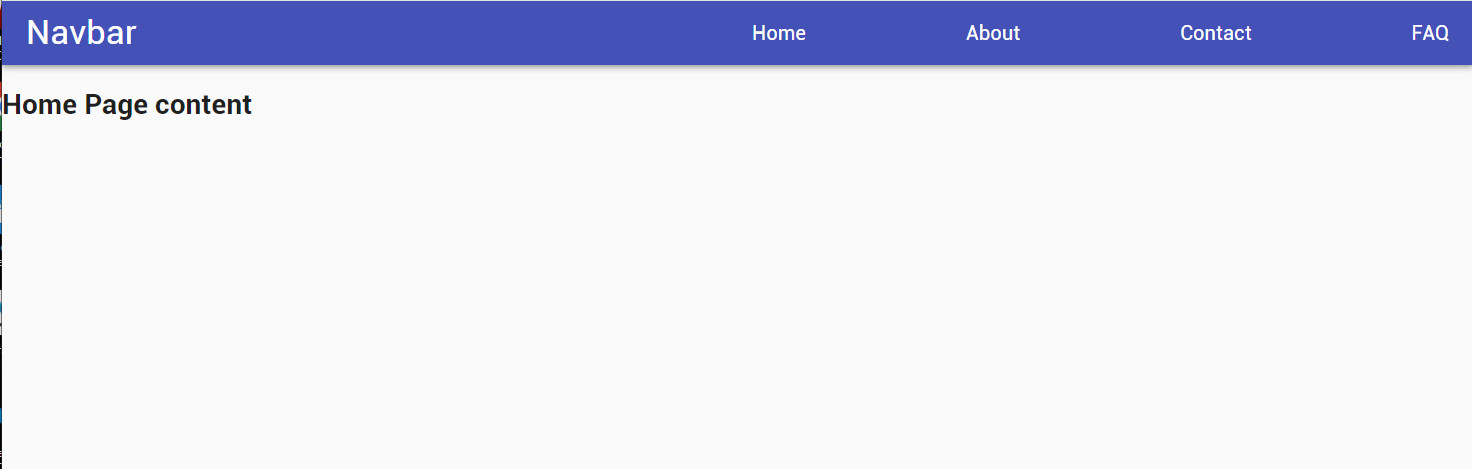
在手机屏幕上:
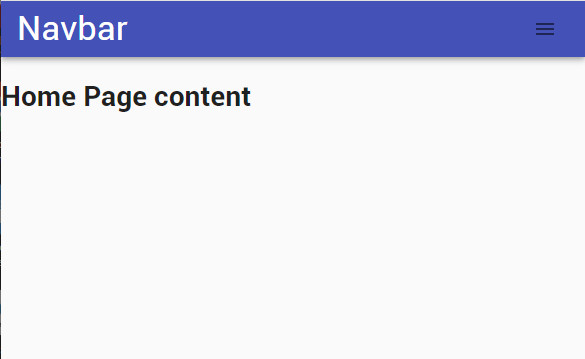
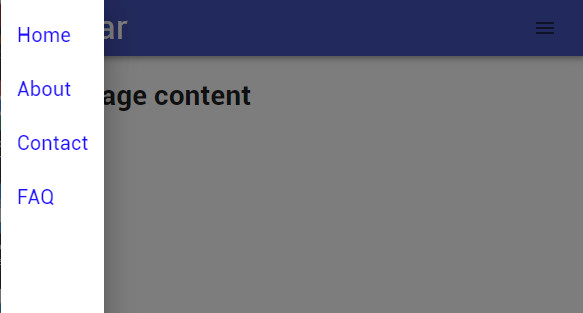
| 全部评论 (0) |
|---|